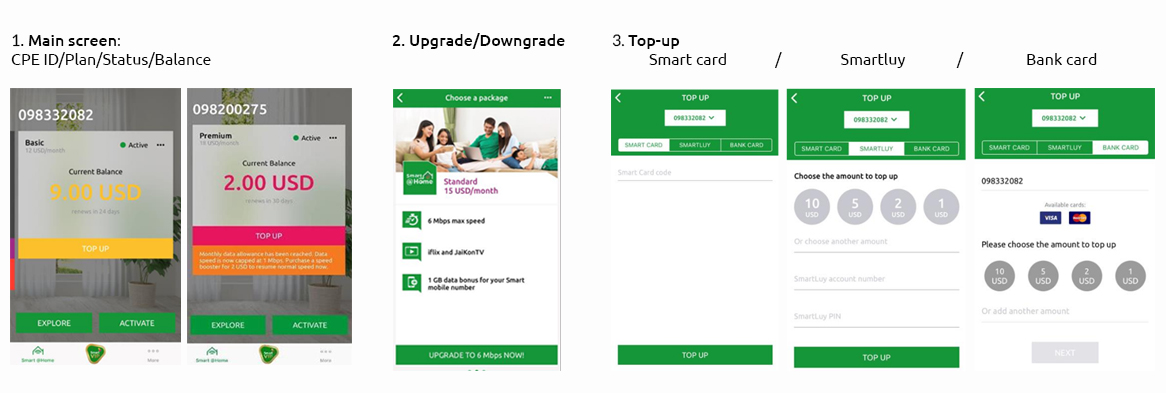Smart @Home FAQs
What is Smart @Home?
Smart @Home is fast, convenient home Wi-Fi from Smart. All you need is a Smart @Home router with a SIM card that connects to the Smart wireless network. It’s easy to set up as there’s no fiber installation required; simply plug in the router at home, switch it on and connect! You can also request one of our agents to visit your home and do it for you.
Do I need to sign a contract for Smart @Home?
No, you don’t. Smart @Home is a prepaid service, so you just need to top it up like you would a mobile phone. To keep your package running and your Internet active, all you need to do is have sufficient balance to process your renewal.
Is there any installation required?
No, there’s no installation required. With Smart @Home, there’s no hassle with wires and no time spent waiting for fiber installation. Simply plug in the router, turn on the power and connect! If you would prefer, you can request for one of our agents to visit your home and set it up for you.
Is Smart @Home a mobile service?
No, it’s a fixed service that’s intended for home use only. Please be aware that if you move home to a new location, we cannot guarantee continued coverage. If you plan on moving home, you can check the Smart @Home coverage of your new house or apartment in the SmartNas app.
Can I use Smart @Home for my business?
Currently, Smart @Home is intended for home use only. The Internet connection is not suitable for business or commercial purposes.
How do I check if my home is covered by Smart @Home?
You can check whether your home is in the Smart @Home coverage area on the Smart @Home webpage or via the SmartNas app.
How can I subscribe to Smart @Home?
You can order your Smart @Home package via the SmartNas app and one of our agents will come to your home at a time convenient for you to set up the router. The agent will also collect payment and help you find the best location to position your router. Alternatively, you can call 1204 or visit your nearest Smart Shop to order your Smart @Home.
What Smart @Home packages are there?
You can choose from Smart @Home Basic, at 4Mbps, Smart @Home Standard, at 6Mbps, and Smart @Home Premium, at 10Mbps.
Can I buy the Smart @Home SIM card or router separately?
Sorry, they are not sold separately. They are both part of a single service.
Do I have to pay a deposit for Smart @Home?
There’s no deposit required for Smart @Home. You simply have to pay upfront for at least 2 months of service.
Does my Smart @Home have a data limit?
While there is no limit, as such, for each plan, we do have a Fair Usage Policy (FUP) to ensure Smart @Home is not used for commercial purposes.
The FUP is 250GB for the Basic and Standard plans, and 400GB for the Premium plan. If you reach your plan’s FUP data restriction, your Internet speed will be reduced to 1Mbps.
Your Internet speed will be restored when your next cycle begins. However, you can purchase a 2 USD Full Speed Booster in the SmartNas app if you wish to restore your speed before your next cycle.
How can I restore my speed if it’s reduced under the Fair Usage Policy?
You can purchase a 2 USD Full Speed Booster in the SmartNas app. It will fully restore your speed for the rest of your monthly cycle.
Can I get Smart @Home if I’m not an existing Smart subscriber?
Yes, you can. You don’t need to be a Smart mobile customer to subscribe to Smart @Home. Everyone can access the SmartNas app to check their Smart @Home status too, not only Smart mobile subscribers.
Can I connect more than one device to Smart @Home at a time?
Yes, you can connect up to 10 devices at any one time.
What if my new location is not in the Smart @Home coverage area?
We are constantly working to improve our coverage and plan to roll out Smart @Home nationwide in the near future.
Do I need to return the router if I decide to terminate my Smart @Home service?
No, you are not required to return the router.
How do I enjoy the free content included in my Smart @Home plan?
1. You must be connected to Smart @Home.
2. While connected to Smart @Home, download and access Soyo or JaiKonTV. Access will be provided if your Smart @Home service is active.
You can enjoy unlimited, VIP content on both JaiKonTV and Soyo on up to 10 devices through your Smart @Home Wi-Fi. All you need to do is access either platform while connected to Smart @Home. Once you disconnect from your Smart @Home, you will not be able to stream VIP content.
Do I need to pay for the content on Soyo or JaiKonTV?
No, you don’t. Streaming content on Soyo or JaiKonTV while on your Smart @Home is free.
How do I top up my Smart @Home balance?
You can top up your Smart @Home balance via:
1. The SmartNas app.
2. A Smart Shop or any partner shop.
3. A Smart Card: *1203*11*[Smart @Home number]*[13-digit PIN code]#
4. An e-top up at an ATM or any PayGo machine.
(Please remember to top up your Smart @Home number, not your mobile number. Smart is not responsible for any mistakes.)
How do I check my Smart @Home balance?
You can check your balance in the SmartNas app’s Smart @Home section.
Can I control who uses my Internet?
Yes, you can. But remember, only give your Wi-Fi password to friends and family.
Can I change my Smart @Home plan?
Yes, you can. Simply visit the SmartNas app and choose the plan you wish to change to. Your new package and speed will become active at the start of your next monthly cycle.
How do I schedule an installation appointment?
To schedule an appointment, open the SmartNas app and go to the Smart @Home section. Then, choose the package you want, select it and check coverage.
After this, if you find that your area has coverage, choose a convenient time for one of our agents to visit you and confirm the booking. It’s that simple!
Is there a fee if I reschedule my appointment?
No payment is required for either booking or rescheduling your appointment. If you need to reschedule, you can do so via the SmartNas app or by calling our contact center on 1204.
How long does it take for the agent to set up the router?
The set-up process can take up to 30 minutes, from our agent arriving at your home, explaining the product to you and registering your profile to collecting payment and finding the best place to position the router.
Where should I put my Smart @Home router?
If you are setting up the router without the help of one of our agents, place it next to a window for the best signal. Also, if your home has multiple floors, place it on the highest floor next to a window.
Make sure you install the antennas provided to ensure maximum reception.
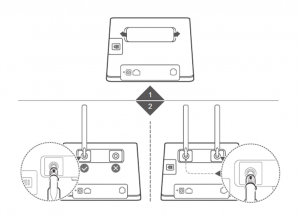
How do I start my Smart @Home router?
1. Turn on the router.
2. Check the bottom of the router for the network name (SSID) and password (Wi-Fi Key).
3. Connect to the network name and enter the Wi-Fi Key, as specified.
4. Once connected, you can start browsing the Internet.

How do I reboot my router?
When the router is turned on, press and hold the reset button for 3 seconds using a pointed object until the light indicator flashes. Please note, restoring factory settings will clear all customized settings.
How do I use SmartNas with Smart @Home?
Using your mobile phone (any mobile number works, it doesn’t need to be a Smart mobile number):
1. Download and open the SmartNas app.
2. Enter your mobile number into SmartNas and enter the OTP (one-time password) sent to you via SMS for verification.
3. Add your Smart @Home package to your mobile number by scanning the QR code on the front of the Smart @Home router.
4. Press ‘Activate’ and your Smart @Home package will then be accessible in SmartNas.
How do I change the Wi-Fi name and password for my router?
First, you must access the web URL 192.168.0.1 while connected to your Smart @Home Wi-Fi.
Then, log in to the web portal with the username and password printed on bottom of the router. You can then proceed to change your SSID name and Wi-Fi Key.
Why is there a red light on my router?
A red light means that you are not connected to the Internet. Please ensure that you have sufficient balance in your account. You can check your Smart @Home balance in the SmartNas app and top up if you need to. If you have sufficient balance but your service is not active, please call 1204 for assistance.
What should I do if I forget my password?
You can reboot your router to reset your username and password to factory settings.
Can I use voice or SMS on my Smart @Home router?
Voice and SMS are not supported on the Smart @Home router.
Can I move my router after installation?
It is highly recommended that you do not move your router from the original location it was placed in by the Smart @Home agent. Moving the router could result in a loss of signal and a decrease in speed.
Who manufactures Smart @Home routers?
The router is supplied by our partner, Huawei, and the model is Huawei B310s-925 LTE CPE (white).
What is the warranty?
We offer a one-year warranty from the date of sale. It is valid as long as you are not at fault for any damage the router. It covers technical issues, such as signal and connection issues.
What if my router is faulty and needs to be replaced?
If your router is faulty, please visit your nearest Smart Shop, where one of our agents will verify whether your router meets the requirements for a replacement, under the warranty. If it does, then you will be given a replacement free of charge.
What is the refund and returns policy?
Smart @Home will be fully refunded for any of the following reasons:
- No signal, if the complaint is raised within 5 days of purchase.
- Poor signal, if the complaint is raised within 14 days of purchase.
Any complaint needs to be raised through our contact center (1204) or at one of our Smart Shops. To process your refund, your router must undergo a service-quality analysis. This means that your Smart @Home router must remain plugged in at your house during the analysis process. If the refund is approved, you must return your Smart @Home router in the original packaging, undamaged, to a Smart Shop to receive your cash refund.
Smart will only issue refunds for complaints made within 5 to 14 days of the date of purchase, as previously stated. Refunds will be approved once the Smart @Home router has been returned and once it has been checked for damage.
What is the maximum speed of each Smart @Home plan?
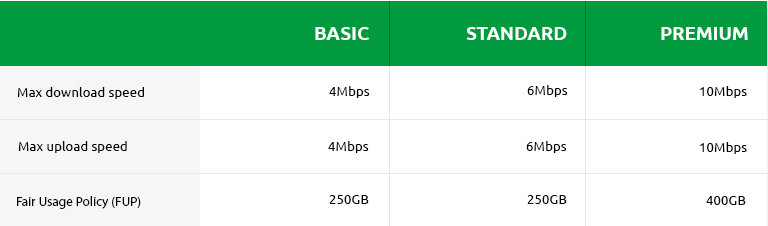
- You can enjoy high-speed data up to the FUP, which is stated above.
- Once you have reached the FUP limit, your Internet speed will be reduced to 1Mbps. You can restore you Internet speed by purchasing a Full Speed Booster in the SmartNas app. Alternatively, you can wait until your next monthly cycle.
- Your Internet upload speed should not be less than 512Kbps and will go up to the maximum speed specified above. (E.g. Basic will have a minimum speed of 512Kbps and a maximum speed of 4Mbps.)
How can I check my network speed?
- Go to the Speedtest website (www.speedtest.net).
- Click ‘Go’ to begin the test.
- While performing the test, make sure you’re connected to the Smart @Home server:
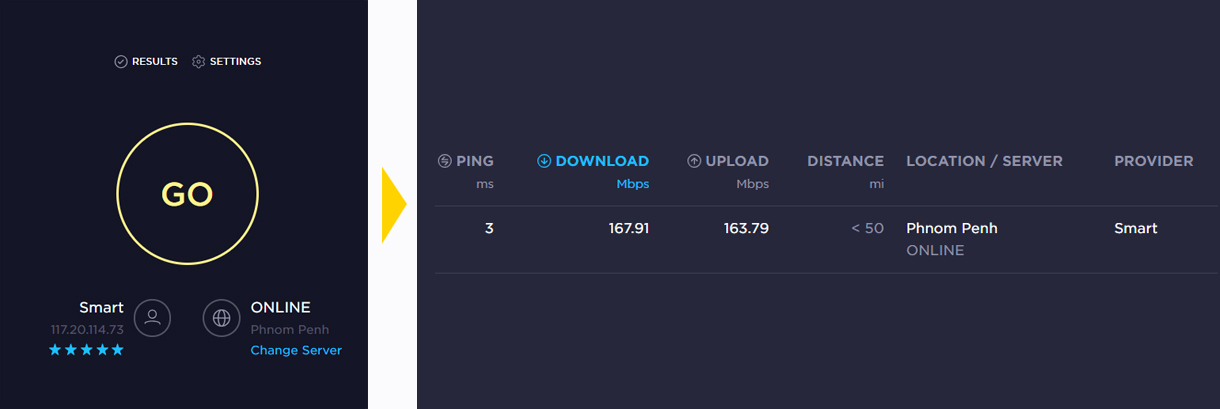
- The LTE network signal can be checked by looking at the CPE bar quantity (the more bars, the stronger the signal).
How do I install the router to maximize signal?
- The router should be placed near a window for the best signal.
- If you live in a multi-story home, you can try each floor to see which gives you the best signal.
- Avoid placing the router close to a microwave, oven or refrigerator.
- Install the antennas and position them vertically to improve network signal.
How many devices can I connect to my Smart @Home? If many are connected, will it impact my speed?
You can connect up to 10 devices at a time. The more devices that are connected, the lower the speed is likely to be. It will also be slower if the device is far away from the router.
How can I restore my normal Internet speed?
If you reach your plan’s FUP limit, you can purchase a Full Speed Booster in the SmartNas app. It costs 2 USD and will restore your Internet speed until your next monthly cycle begins. It is only valid until the end of your current cycle; it will not be carried over to your next cycle.
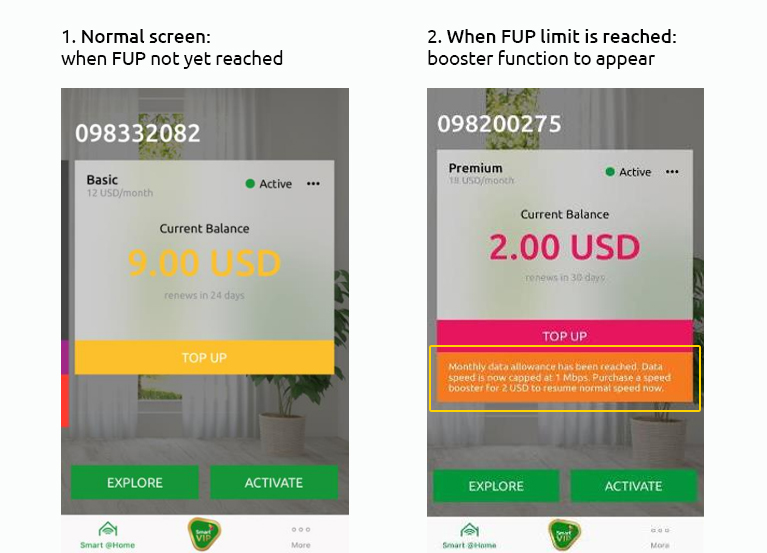
What should I do if I have poor signal/coverage issues?
The router can be returned for a cash refund if there is no actual coverage and if you have notified Smart within 5 days of purchase. Once our network team has verified your issue, you will be informed that you must return the router, undamaged, to a Smart Shop to receive your refund.
If your issue relates to poor signal, you must notify Smart within 14 days of purchase. If for 3 days within the first 14 days of purchase your network speed is below 50% of your plan’s specified speed, you will be able to claim a refund. However, your issue will have to be verified before you receive your refund, and your router must be returned undamaged.
How can I improve my network in a borey?
Try placing your Smart @Home router near a window or in another corner of your home. Try several locations. If that doesn’t work, please report the issue to us. We will check, see how we can improve it and contact you with our response if nothing can be done immediately.
Can security cameras be connected to Smart @Home?
Yes, security cameras can be connected to Smart @Home. Some cameras require a static IP. If your camera does, you can request the static IP from Smart.
Can I use Smart @Home for my business?
Smart @Home was designed for households, but it can be used to support small businesses (e.g. hair salons, small coffee shops) that do not require a secure, constant speed to function. The 10-device limitation should also be taken into account when purchasing Smart @Home for this purpose.
Can Smart @Home provide Internet on every floor of a multi-story home?
For big homes with multiple floors, Smart @Home will work best for 2 or 3 floors, depending on the structure of the building.
How can I check and manage my Smart @Home service?
In the SmartNas app, you can view the status of and manage your Smart @Home service.