
Smart@Home常见问题解答
什么是退款和退货政策?
由于以下任何原因,Smart @Home可以全额退款:
- 如果在购买后5天内提出投诉,则无信号。
- 如果在购买后14天内提出投诉,信号很差。
任何投诉都需要通过我们的联络中心(1204)或我们的Smart营业厅提出。
要处理退款,您的调制解调器需要进行网络分析。这意味着您的Smart @Home调制解调器需要在网络分析过程中保持插入您家。如果确认退款,您需要将原始包装中的Smart @Home调制解调器退回未损坏的Smart营业厅以获得现金退款。
Smart不会为购买之日起超过5天或14天的投诉提供退款。如果Smart @Home项目未完全退回和/或看起来自愿损坏,Smart将不会退款。
我可以在Smart @Home路由器上使用语音或短信吗?
Smart @Home路由器不支持语音和SMS。
我可以在安装后移动路由器吗?
强烈建议您不要从Smart @Home代理放置的原始位置移动。移动路由器可能会导致信号丢失和速度降低。
谁制造Smart @Home路由器?
路由器由我们的合作伙伴华为提供,型号为华为B310s-925 LTE CPE(白色)。
什么是保修?
只要您没有损坏路由器,我们就会在销售之日起提供一年保修。
如果我的路由器出现故障并需要更换怎么办?
如果您的路由器出现故障,请前往最近的Smart营业厅。我们的一位代理商将验证路由器是否在保修期内。如果是,那么您将免费获得更换。
如何重启路由器?
打开路由器时,使用尖头物体按下重置按钮3秒钟,直到指示灯开始闪烁。请注意,恢复出厂设置将清除所有自定义设置。
如何更改路由器上的WiFi名称和密码?
连接到Smart @Home WiFi时,您可以访问192.168.0.1。
使用打印在路由器底部的用户名和密码登录Web门户。您可以继续更改您的SSID名称和WiFi密钥。请确保您不要忘记密码。
How can I check and manage my Smart @Home service?
In the SmartNas app, you can view the status of and manage your Smart @Home service.
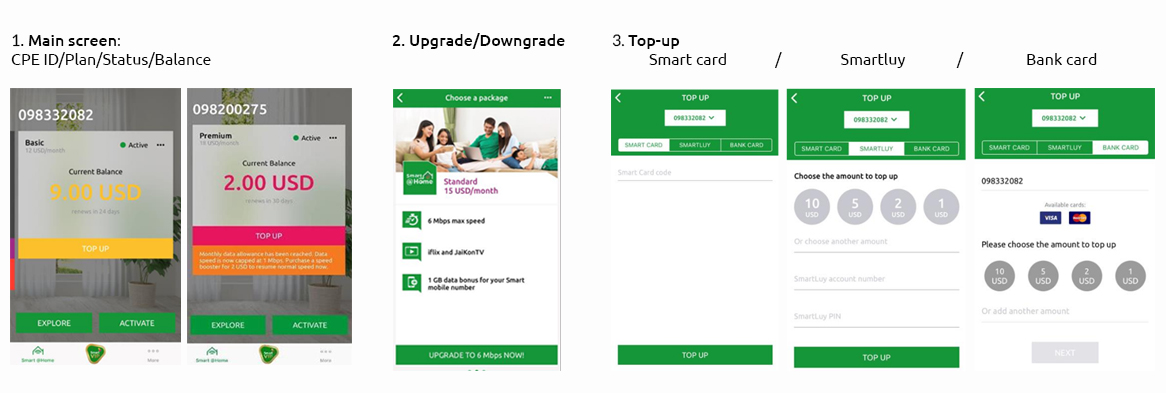
Can security cameras be connected to Smart @Home?
Yes, security cameras can be connected to Smart @Home. Some cameras require a static IP. If your camera does, you can request the static IP from Smart.
Can I use Smart @Home for my business?
Smart @Home was designed for households, but it can be used to support small businesses (e.g. hair salons, small coffee shops) that do not require a secure, constant speed to function. The 10-device limitation should also be taken into account when purchasing Smart @Home for this purpose.
Can Smart @Home provide Internet on every floor of a multi-story home?
For big homes with multiple floors, Smart @Home will work best for 2 or 3 floors, depending on the structure of the building.
How many devices can I connect to my Smart @Home? If many are connected, will it impact my speed?
You can connect up to 10 devices at a time. The more devices that are connected, the lower the speed is likely to be. It will also be slower if the device is far away from the router.
What is the maximum speed of each Smart @Home plan?
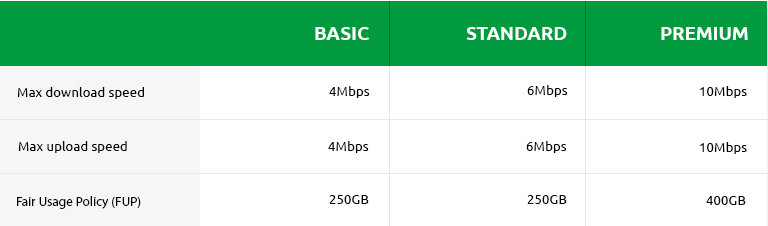
- You can enjoy high-speed data up to the FUP, which is stated above.
- Once you have reached the FUP limit, your Internet speed will be reduced to 1Mbps. You can restore you Internet speed by purchasing a Full Speed Booster in the SmartNas app. Alternatively, you can wait until your next monthly cycle.
- Your Internet upload speed should not be less than 512Kbps and will go up to the maximum speed specified above. (E.g. Basic will have a minimum speed of 512Kbps and a maximum speed of 4Mbps.)
如果忘记密码怎么办?
您可以重新启动路由器以将用户名和密码重置为出厂设置。
为什么路由器上有红灯?
红灯表示您未连接到Internet。请确保您的帐户余额充足。您可以在SmartNas上查看Smart @Home余额,如果余额为零,则可以充值。如果您有余额且服务未激活,请致电1204获取更多信息。
如果我重新安排我的预约,是否需要付费?
预订或重新安排预约不需要付款。如果您需要重新安排,可以通过SmartNas应用程序或致电我们的联络中心1204进行重新安排。
代理需要多长时间才能设置路由器?
我们的代理人到达您家后,设置过程可能需要30分钟,他们需要解释产品,注册您的个人资料,收取付款并找到找到路由器的最佳位置。
我应该把Smart @Home路由器放在哪里?
如果您在没有我们的代理商帮助的情况下设置路由器,请将其放在窗口旁边以获得最佳信号。此外,如果您的房子有多个楼层,请将它放在靠近窗户的最高楼层。
您可以安装提供的天线以改善接收效果。
如何在Smart @Home中使用SmartNas?
使用您的手机(任何手机号码都可以使用,它不需要是Smart手机号码):
1。下载并打开SmartNas应用程序
2。将您的手机号码输入SmartNas应用程序,然后输入通过短信发送给您的OTP(一次性密码)进行验证
3。通过扫描Smart @Home路由器正面的QR码,将Smart @Home软件包添加到您的手机号码中
4。按下激活,您的Smart @Home软件包现在可以在SmartNas应用程序中访问!
如何启动Smart @Home路由器?
1。打开路由器
2。检查路由器底部的网络名称(SSID)和密码(WiFi密钥)。
3。连接到网络名称并输入指定的WiFi密钥。
4。连接后,您就可以开始浏览互联网了!

我如何支付Smart @Home套餐的费用?
您可以通过以下方式充值Smart @Home余额:
1。SmartNas应用程序
2。Smart营业厅或任何合作伙伴营业厅 – 确保您充值Smart @Home号码,而不是您的手机号码!
3。Smart卡
* 1203 * 11 * [Smart @Home编号] * [13位PIN码]#
4。E在ATM或任何Pay&Go机器上充值。
(请记住充值您的Smart @Home号码,而不是您的手机号码。Smart不对任何错误负责。)“
如何查看我的Smart @Home余额?
您可以在Smart @Home部分下的SmartNas应用上查看余额。
我可以控制谁使用我的互联网吗?
是的 – 请记住只向朋友和家人提供您的WiFi密码!
我可以更改我的Smart @Home包吗?
是。只需访问SmartNas应用程序并选择您要更改的包。新包装价格和速度将在您下一个月周期开始时应用。
我在哪里安排安装预约?
“打开SmartNas应用程序,然后转到Smart @Home部分。选择您感兴趣的包,选择它,然后检查覆盖范围。
确保您的GPS已开启。您的地址将通过GPS Pin选择。您还可以输入您的地址以查看保险范围。选择方便我们的代理商访问您的时间,并确认预订。就这么简单!“
如果我的新位置不在Smart @Home覆盖范围内怎么办?
我们正在努力提高我们的覆盖范围,并计划在不久的将来在全国范围内推出Smart @Home。
如果我决定终止我的Smart @Home软件包,是否需要返回路由器?
不,你可以保留路由器。
我如何享受Smart @Home套餐中包含的免费内容?
1。您需要确保已连接到Smart @Home。
2。连接,下载和访问iflix或JaiKonTV。如果您的Smart @Home服务处于活动状态,将提供此优惠。
iflix
1。享受最多10个iflix账户的免费访问!只需通过Facebook,Google创建一个帐户,或在连接到Smart @Home WiFi时通过电子邮件注册。只要您的Smart @Home服务处于活动状态,您就可以免费访问。
JaiKonTV
1。只要您连接到Smart @Home WiFi,即可在10台设备上享受免费的高级流媒体直播!只需连接到Smart @Home,即可访问JaiKonTV。
2。一旦断开连接(离开Smart @Home系列或使用移动设备),您将无法传输高级内容。“
我需要为内容付费吗?
没有!Smart @Home上的流媒体免费提供最多10个iflix帐户和10个JaiKonTV设备。
我可以连接多个设备吗?
是。您一次最多可以连接10台设备。
我可以在不是Smart用户的情况下注册吗?
是的你可以!您无需成为Smart移动客户即可订阅Smart @Home。每个人都可以访问SmartNas来检查他们的Smart @Home详细信息,而不仅仅是Smart移动用户。
如果我超越公平使用政策,我该如何恢复速度?
您不太可能超越公平使用政策!但是,如果您这样做,您可以在SmartNas应用程序中购买2美元的全速助推器,这将在您的月度周期的剩余时间内恢复正常速度。
数据津贴多少钱?
没有限制;你可以随心所欲地使用它。但是,我们确实有一个公平的使用政策,以确保Smart @Home不用于商业目的。
基本和标准的合理使用政策为250GB,Premium为400GB。这意味着如果您在一个月内超过此数据量,则Internet速度将降至1Mbps。
在公平使用限制通过后,您仍然可以使用数据,但直到下一个周期才能使用1Mbps,除非您在SmartNas应用程序中购买了2美元的全速加速器。
是否需要支付押金?
无需存款。只需支付3个月的预付款,您就可以获得补贴成本的路由器。
我可以只购买Smart @Home SIM卡,还是仅购买路由器?
对不起,这两个人聚在一起给你最好的体验,而不是单独出售。
什么是Smart @Home套餐?
Smart @Home软件包附带路由器,根据您选择的Internet速度,每月服务费。您可以选择4Mbps的Smart @Home Basic,6Mbps的Smart @Home Standard和10Mbps的Smart @Home Premium。
我在哪里可以订阅Smart @Home?
访问SmartNas应用程序预订套餐,我们的销售代理将在您方便的时候使用路由器到达您家。代理商还将收取付款,并帮助您找到设置路由器的最佳位置。您也可以致电1204,或访问离您最近的Smart营业厅预订套餐。
如何检查我的房子是否被Smart @Home覆盖?
您可以通过Smart @Home网页或通过SmartNas应用程序检查您的房屋是否位于Smart @Home覆盖范围内。
我可以将Smart @Home用于我的业务吗?
对不起,在这个阶段,Smart @Home仅供家庭使用,不能用于商业用途。
Smart @Home是移动服务吗?
不,这是一项仅供家庭使用的固定服务。我们建议您不要将路由器移动到新位置,因为一旦在您家中激活路由器,我们无法保证在新位置覆盖。如果您打算搬家,请先在SmartNas应用程序中查看新房的覆盖范围。
是否需要安装?
无需安装!电线没有麻烦,没有时间等待光纤安装。只需插入路由器,打开电源并连接即可!我们的代理商之一甚至可以为您服务。
我如何支付Smart @Home套餐的费用?我需要签合同吗?
不需要合同!Smart @Home是一项预付费服务,所以只需像手机一样充值。为了让您的套餐保持运行,请每月在Smart @Home余额中保留足够的资金。
什么是Smart @Home?
Smart @Home是Smart的快捷方便的家庭WiFi。您只需要一台Smart @Home路由器,它有一个内置的SIM卡,可以连接到Smart无线网络。这意味着无需安装光纤 – 只需插入家中的路由器,打开它,然后连接即可。您也可以要求我们的代理商访问您的房屋并为您服务!
How can I check my network speed?
- Go to the Speedtest website (www.speedtest.net).
- Click ‘Go’ to begin the test.
- While performing the test, make sure you’re connected to the Smart @Home server:
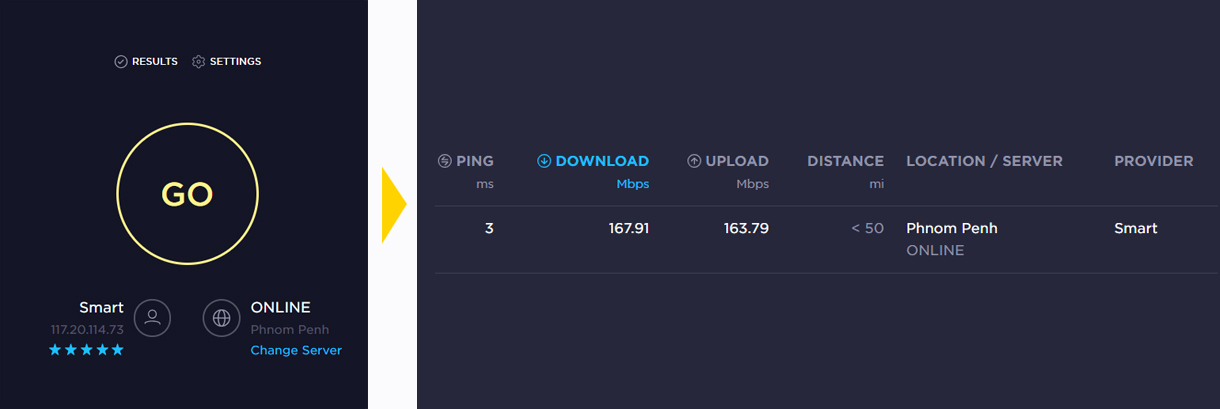
- The LTE network signal can be checked by looking at the CPE bar quantity (the more bars, the stronger the signal).
How do I install the router to maximize signal?
- The router should be placed near a window for the best signal.
- If you live in a multi-story home, you can try each floor to see which gives you the best signal.
- Avoid placing the router close to a microwave, oven or refrigerator.
- Install the antennas and position them vertically to improve network signal.
How can I restore my normal Internet speed?
If you reach your plan’s FUP limit, you can purchase a Full Speed Booster in the SmartNas app. It costs 2 USD and will restore your Internet speed until your next monthly cycle begins. It is only valid until the end of your current cycle; it will not be carried over to your next cycle.
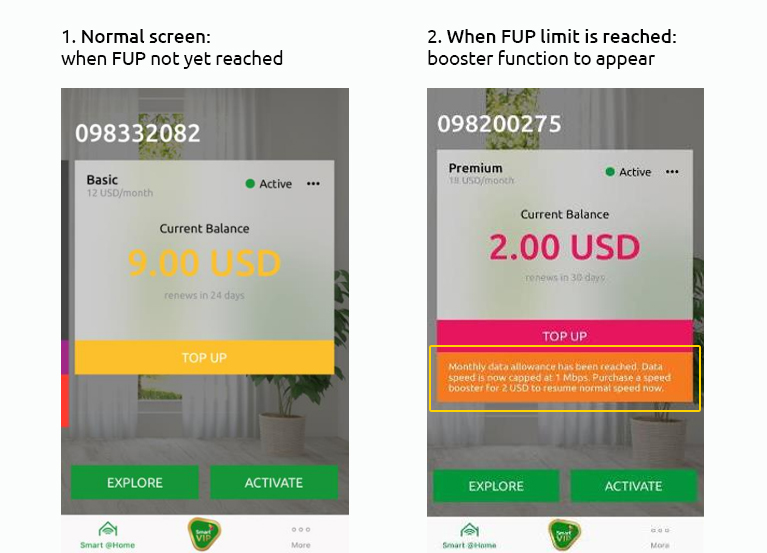
What should I do if I have poor signal/coverage issues?
The router can be returned for a cash refund if there is no actual coverage and if you have notified Smart within 5 days of purchase. Once our network team has verified your issue, you will be informed that you must return the router, undamaged, to a Smart Shop to receive your refund.
If your issue relates to poor signal, you must notify Smart within 14 days of purchase. If for 3 days within the first 14 days of purchase your network speed is below 50% of your plan’s specified speed, you will be able to claim a refund. However, your issue will have to be verified before you receive your refund, and your router must be returned undamaged.
How can I improve my network in a borey?
Try placing your Smart @Home router near a window or in another corner of your home. Try several locations. If that doesn’t work, please report the issue to us. We will check, see how we can improve it and contact you with our response if nothing can be done immediately.
